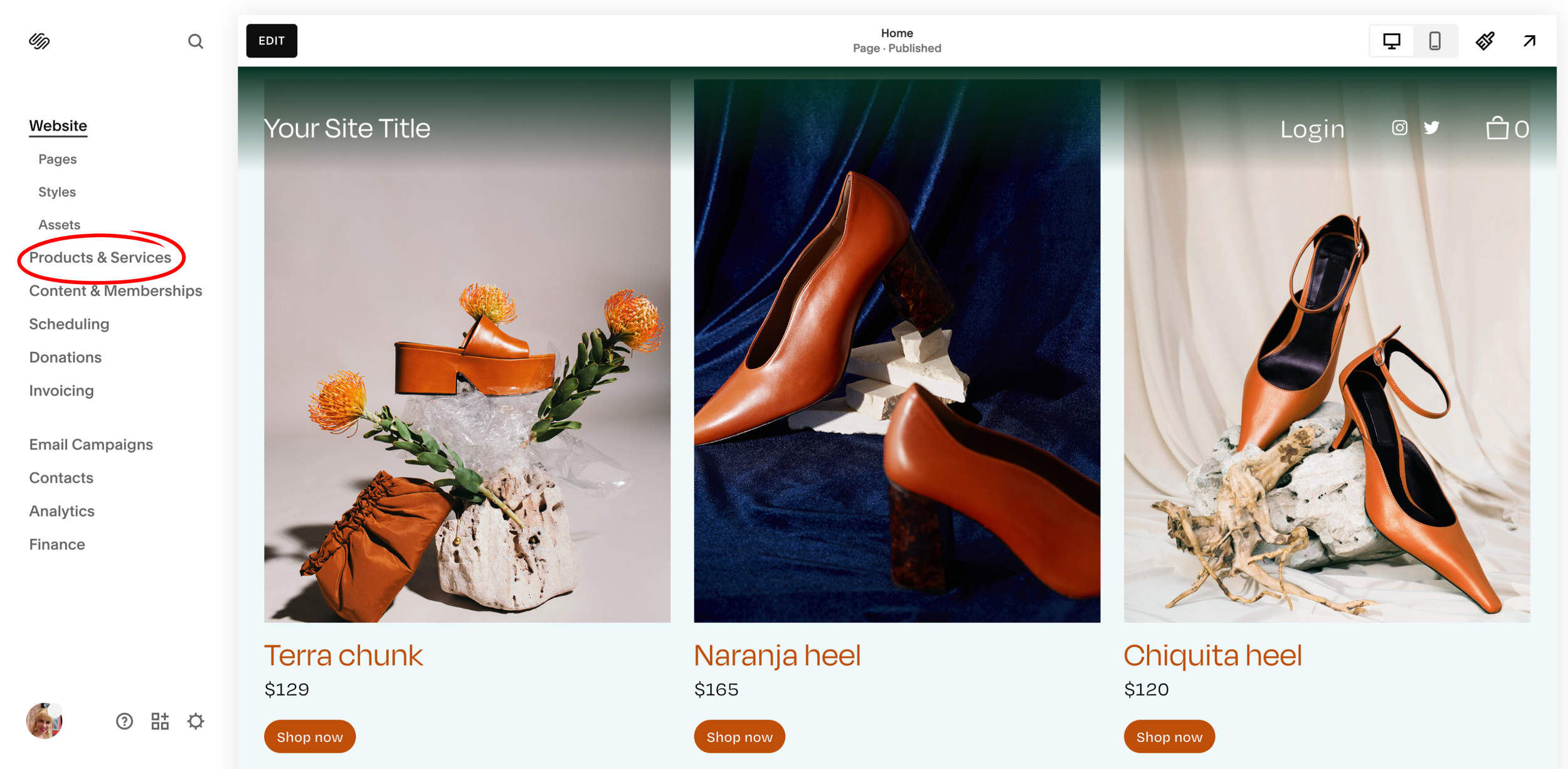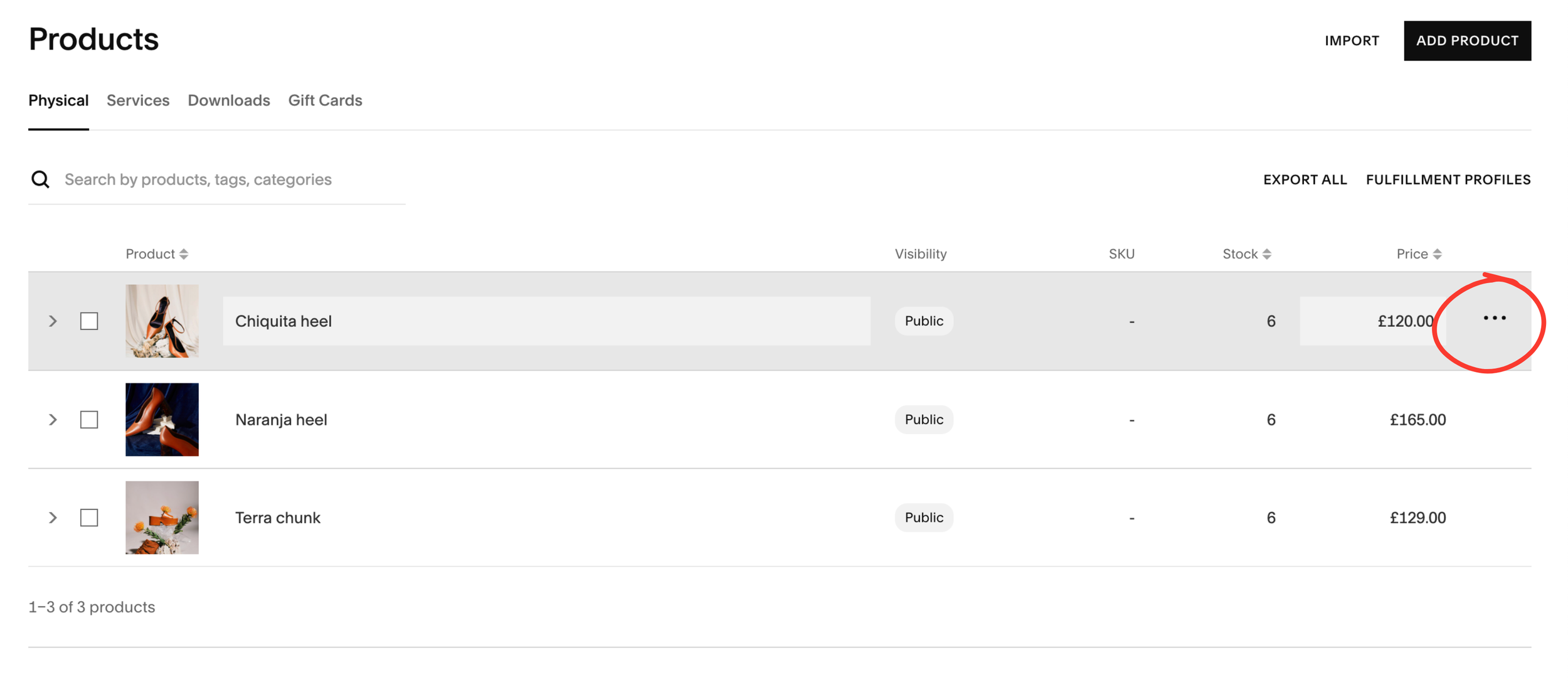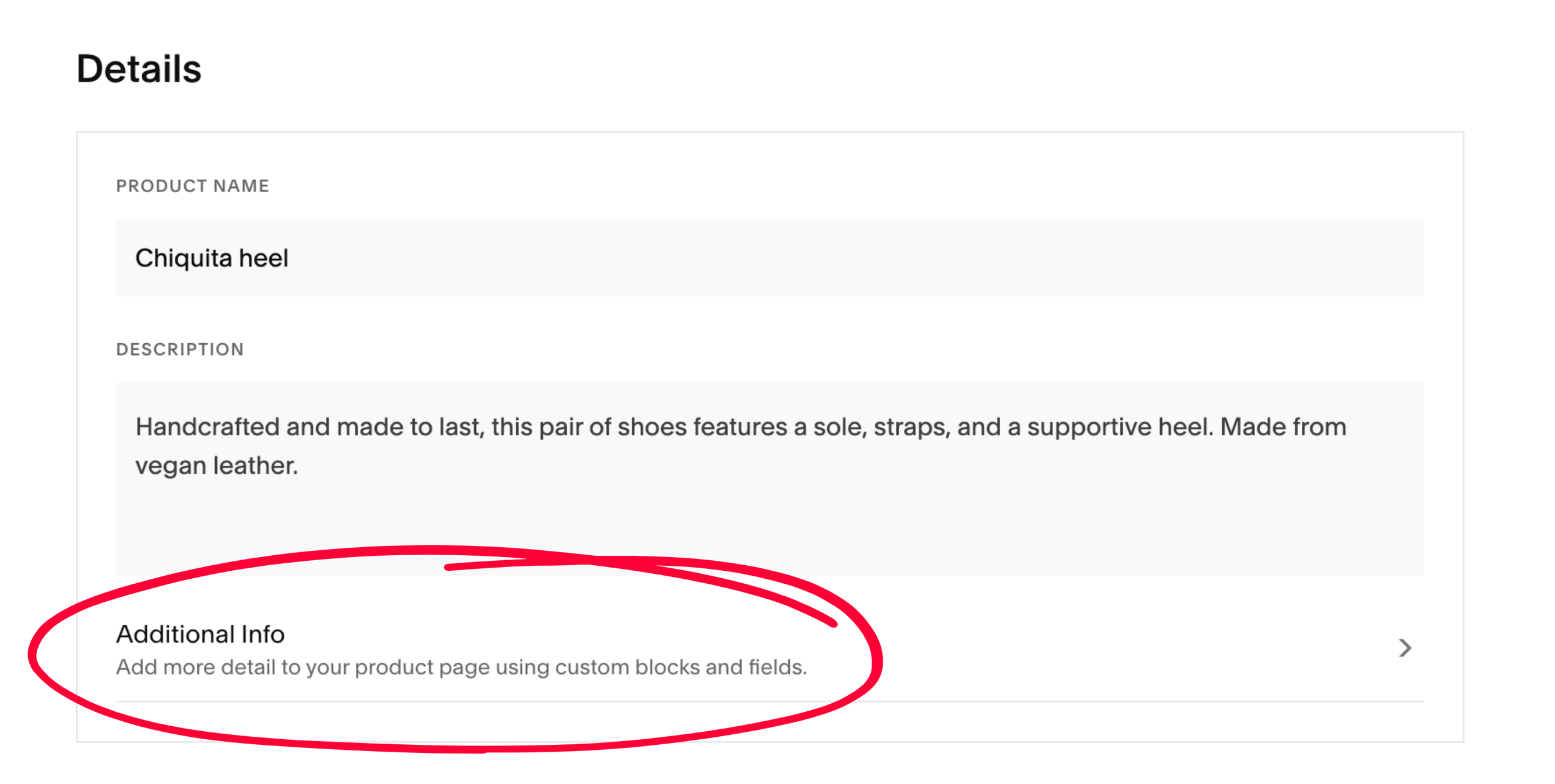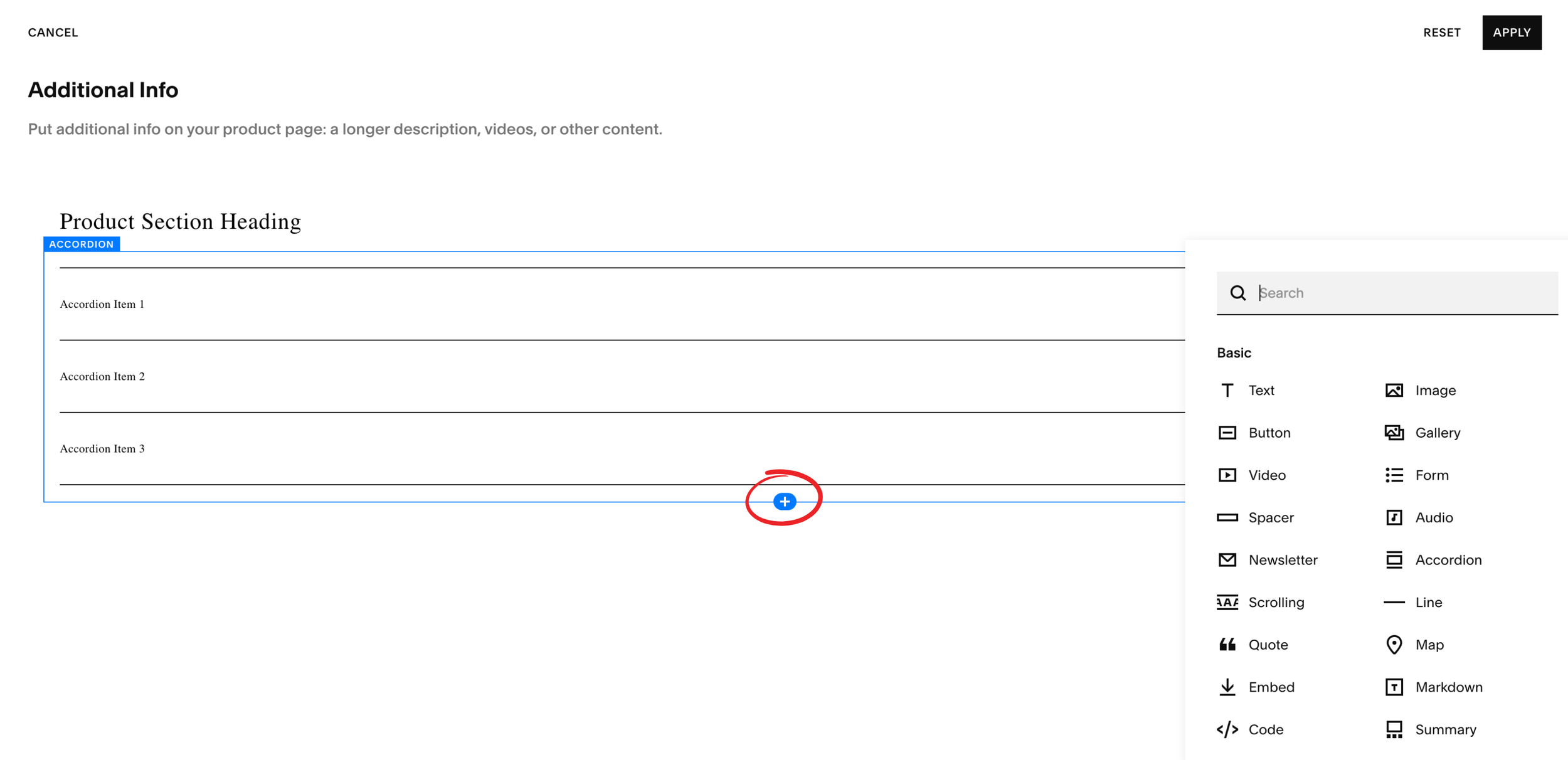Add Content Blocks to Product Pages in Squarespace
Customizing your product pages is a great way to showcase more information, build trust, and create a better shopping experience for your customers. In Squarespace, you can easily add additional blocks (like text, images, buttons, videos, etc.) to your product pages. Here’s a step-by-step guide on how to do it:
Step 1: Open Your Products List
From your Squarespace dashboard, navigate to your Shop page. Then click on "Products & Services" in the left-hand menu. This will bring up a list of all your products.
Step 2: Select the Product to Edit
Find the product you want to customize. On the far right of the product listing, click the three dots (•••) and then select "Edit" from the dropdown menu.
Step 3: Go to the "Additional Info" Section
Inside the product editor, scroll down to the "Details" section and click on "Additional Info." This section is where you can add extra content blocks to your product page.
Step 4: Add Your Blocks
Once you're in the Additional Info editor, the page will look just like any standard Squarespace page. Click the blue “+” icon to add blocks such as images, text, videos, buttons, or anything else you need. You can also drag and drop blocks to rearrange them or resize them to fit your design.