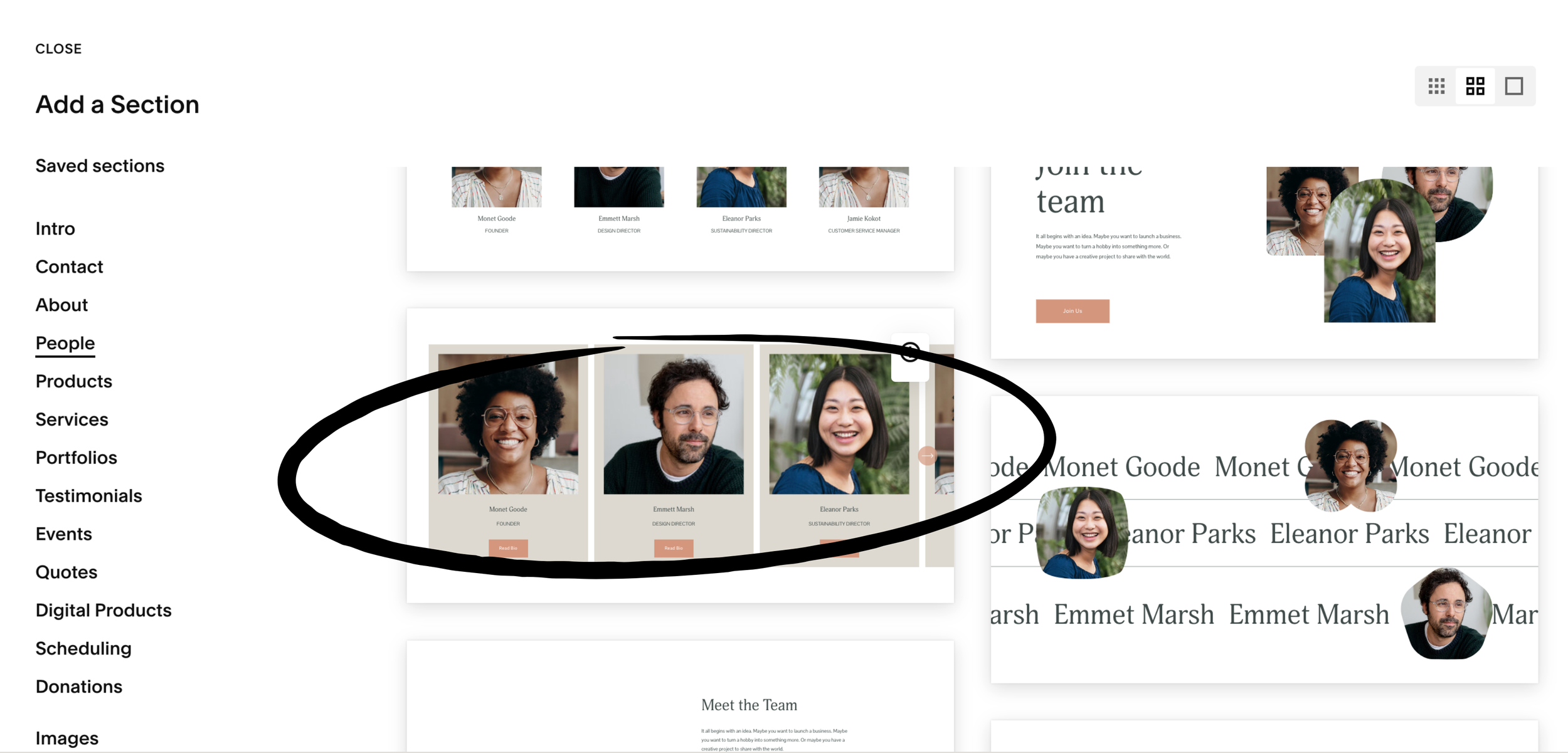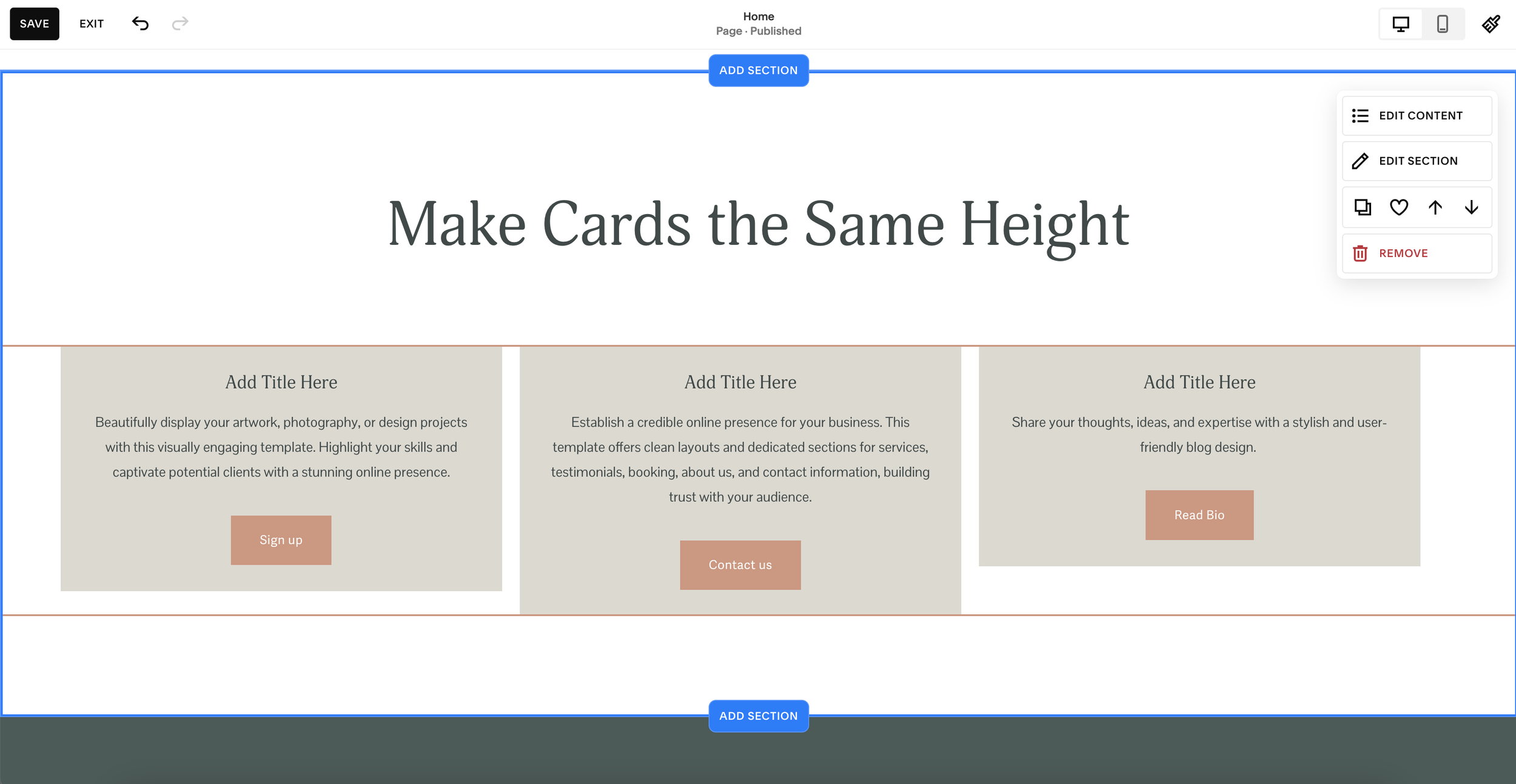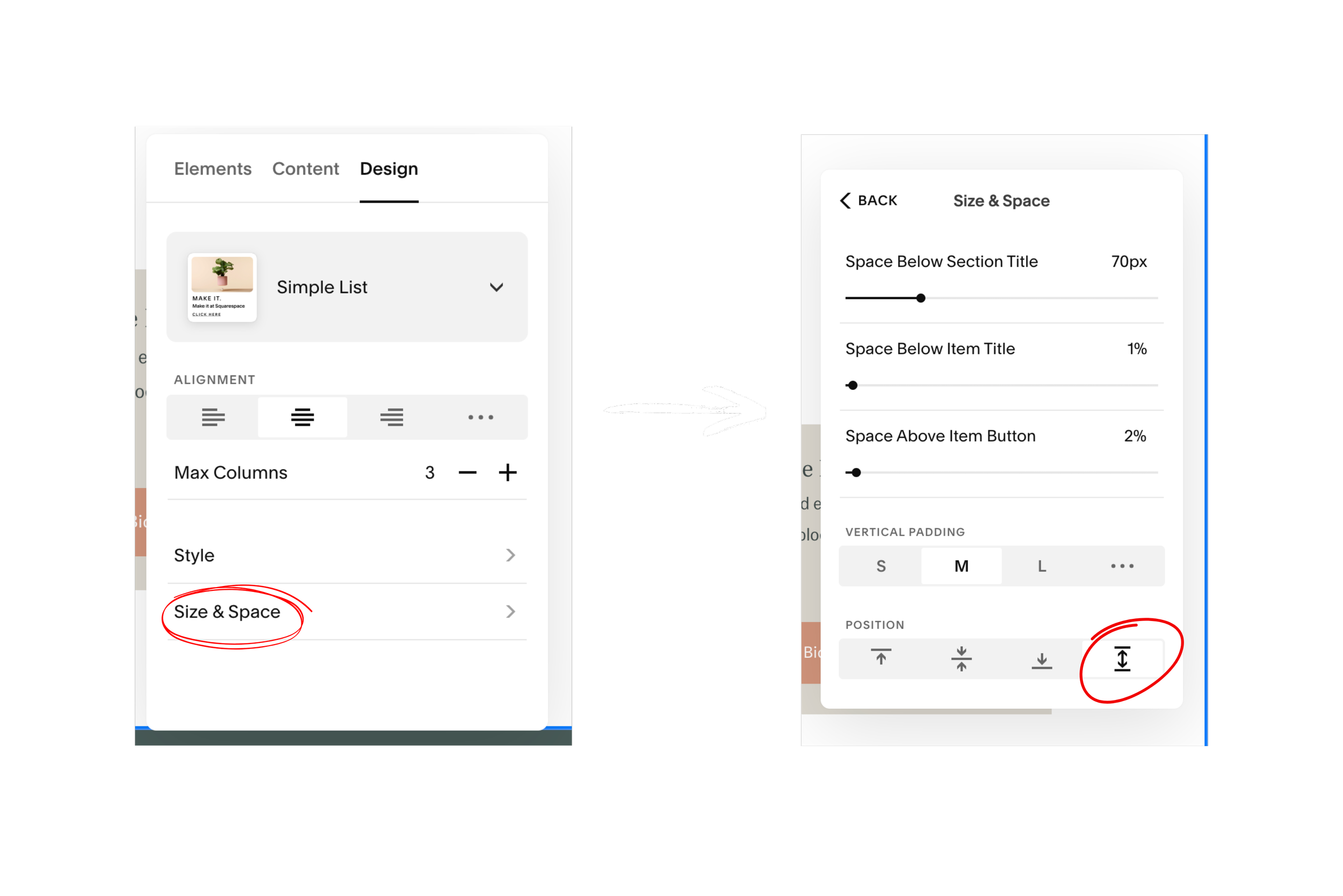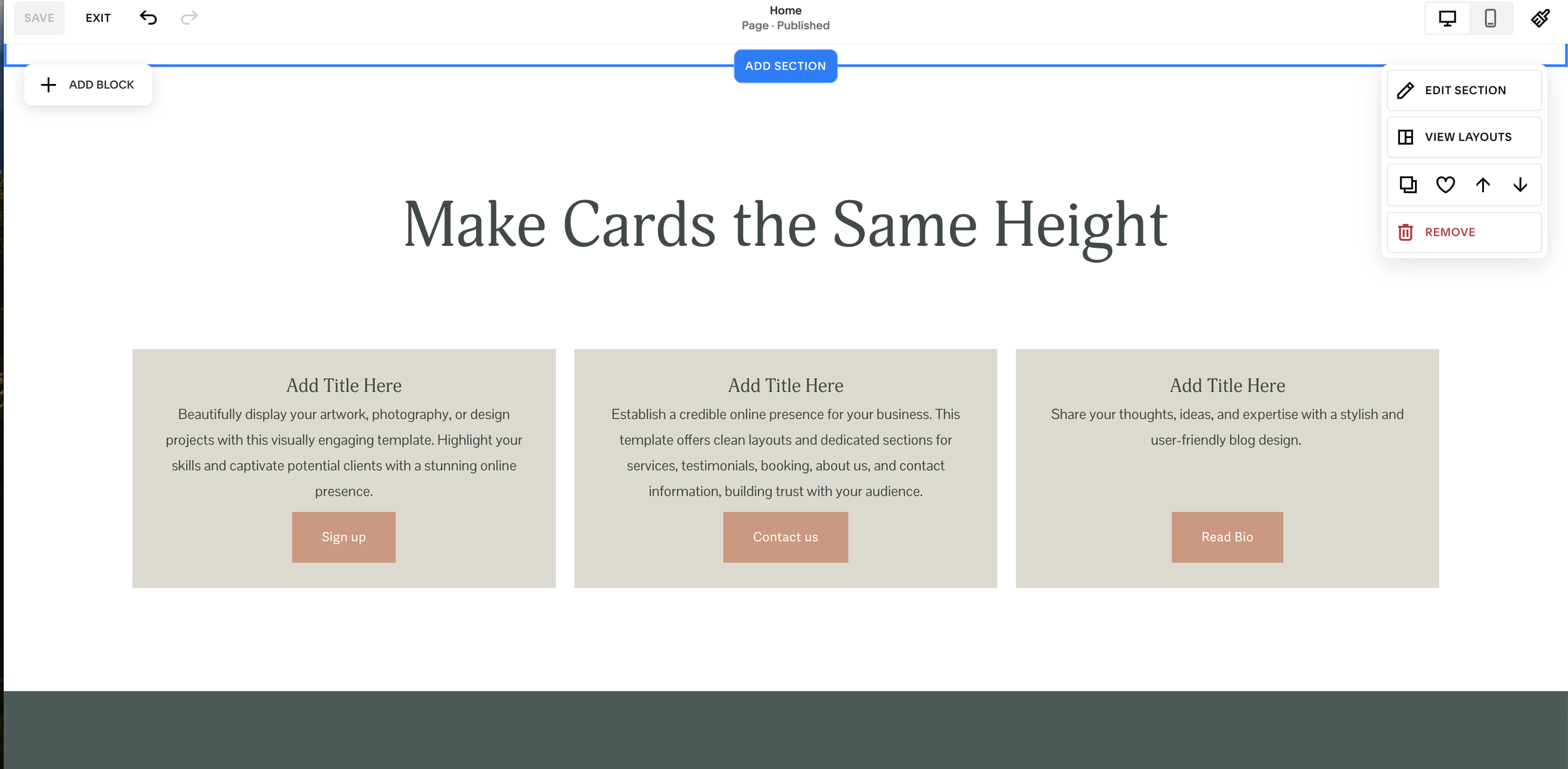Make Cards the Same Height in Squarespace
If you're using a List section in Squarespace and notice your cards are looking a little uneven—don’t worry. It’s a common issue when descriptions vary in length, but there’s a super simple fix. Here’s how to make all your cards the same height in just a few clicks.
Add a New Section
Start by clicking the "Add Section" button to add a new section to your page.
Choose a List Section
Navigate to the "People" category (or any other that uses a list format). Select a layout you like. If you would like the option of adding an image and a button then choose this one:
Add Your Content
Fill in each card with your title, description, photo, and button if you'd like. If your card descriptions are different lengths, you’ll likely see the cards aren’t lining up evenly.
Click "Edit Content"
Hover over the section and click "Edit Content," then head over to the Design tab.
Go to "Size & Space"
Inside the Design tab, select Size & Space to adjust the card layout.
Scroll Down to "Position"
Scroll all the way to the bottom of the panel. Under the Position settings, find the option for Stretch Height.
Select "Stretch Height"
Click it—and just like that, all your cards will adjust to match in height.
Once your cards are aligned, your section will look much cleaner and more professional. It's a small tweak with a big visual impact.